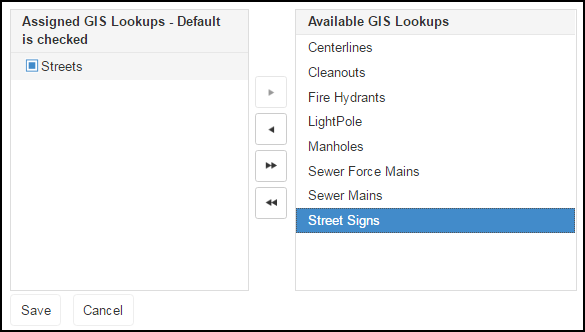Setting Up GIS Lookup
GIS Lookup is a feature that allows you to create a work item for a GIS asset that is near your current location and associated to the selected work type. You must have your GIS data integrated with your Mobile311 account and have identified your assets in order to turn on the GIS Lookup capability.
Creating a GIS Lookup
- Click on the Admin Site link from your Mobile311 account.
- Click on the Clients tab and then click on GIS Lookup.
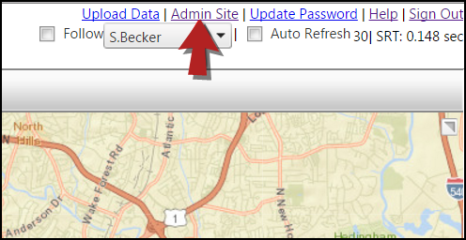
|
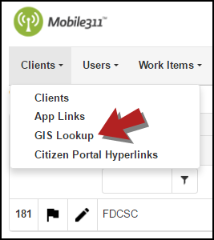
|
- Click on + Add New GIS Lookup.
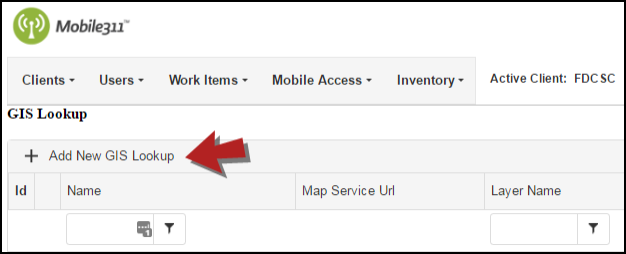
- Complete the following fields:
- Name - Enter a name for the GIS Lookup you are adding.
- Layer Name - Identify which layer you want to create the lookup from. *Note: This information MUST be entered with the same spelling, capitalization, spacing, etc. as identified on your GIS data layer name. If this field is not identical to the name of the layer, this GIS Lookup will not work. You can find this information on the Asset results (shown below) or by accessing your GIS data.
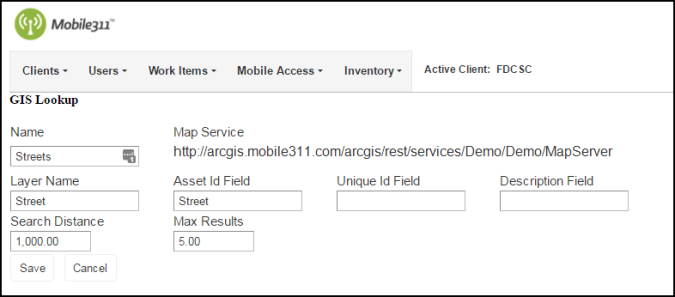
- Asset ID Field - Type in the Asset ID linked to that asset. *Note: This information MUST be entered with the same spelling, capitalization, spacing, etc. as identified on your GIS data field names. If this field is not identical to the name of the field on the data, this GIS Lookup will not work. You can find this information on the Asset results (shown below) or by accessing your GIS data.

- Search Distance - Define the distance for the system to gather results from and the max number of assets to display as results. *Note: We recommend setting the Search Distance to 1000 and the Max Results to 5.
- Click Save.
Assigning a GIS Lookup to a Work Type
Now that we have created a GIS Lookup, we need to attach it to the applicable work type.
- Click on the Work Items tab and then click Work Types.
- Click the Edit button beside the work type.
- Scroll to the bottom of the page and select the GIS Lookup to move it to the GIS Lookups in Work Type box.
- Make sure the box to the left of your selected Lookup is checked, to identify it as the default GIS Lookup for this work type.
- Click the Save button to finish.